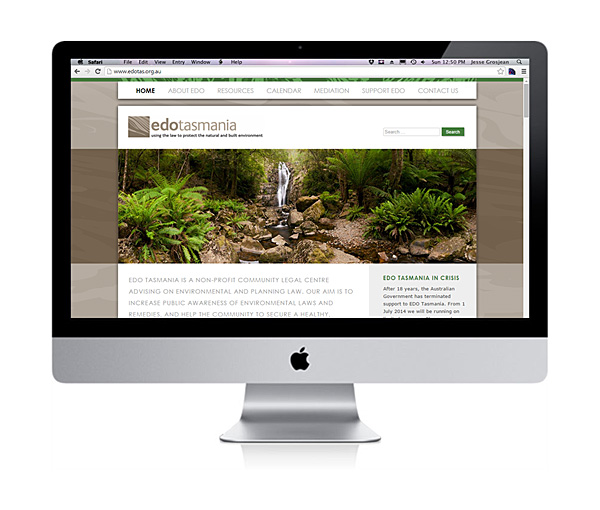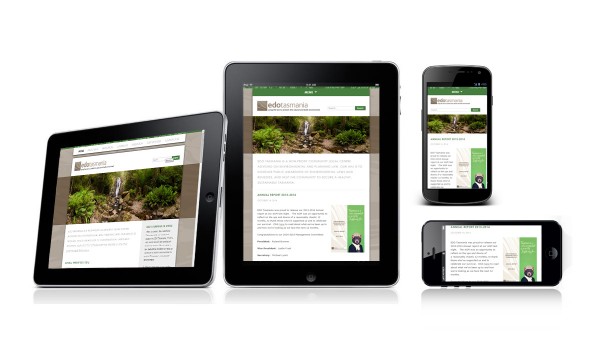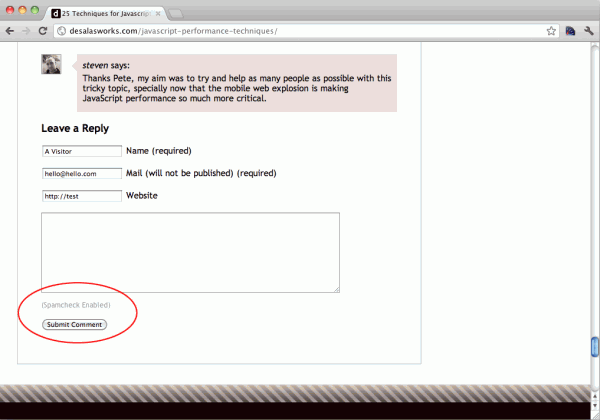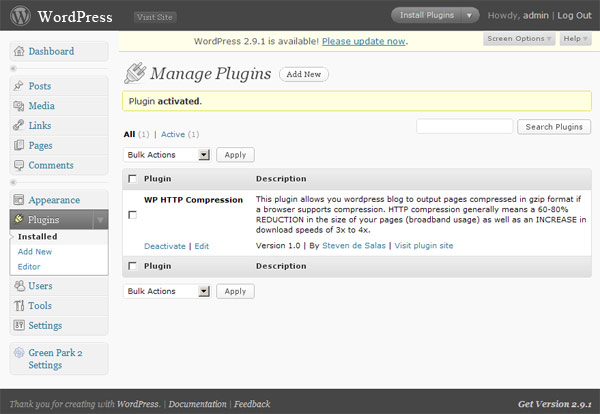This plugin allows WordPress to block over 95% of comments using a time-based hash.
This allows for a minimum sanity check and yet should remove almost all spam comments without the need to sign up to any third party APIs.
You are now welcome to install and use this WordPress Plugin I developed out of frustration of having to sign up and pay for a key to the Akismet API services, and yet knowing that a simple time-based input validation could help get rid of the majority of my spam comments.
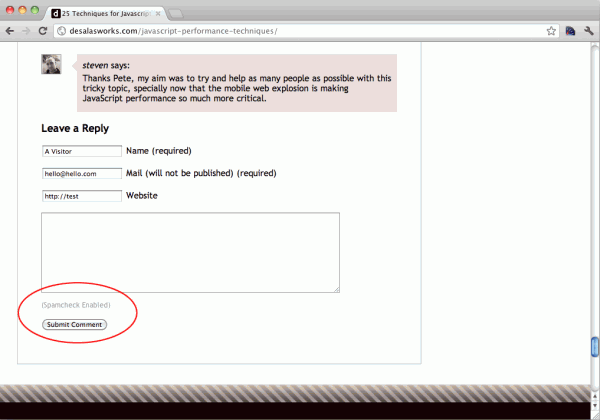
This is what the plugin looks like once installed.
So far I have been using this plugin myself for the past 12 months and I am very happy with the results. I normally receive around 400-600 spam comments a week and this has cut that down to an average of 1-2 which is far more manageable.
The solution is pretty low-tech, it only took about 2 days to put it together using some time-validation techniques I’ve successfully used in the past for one of my other websites (www.valuetrader.info).
The plugin is pretty effective given the lack of sophistication employed by the majority of spam bots however it is not very advanced and for that reason some spam comments may still make it through.
To install follow these instructions:
1. Download the file wp-simple-spamcheck.zip to your desktop.
2. Open the ‘Plugins’ section of your site
3. Click on ‘Add New’ and then ‘Upload’
4. Select the ‘wp-simple-spamcheck.zip‘ file you just saved and press ‘Install Now’.
5. Click ‘Apply’ once the installation has completed.
6. Hopefully, the ‘(Spamcheck Enabled)’ message should appear when entering comments.
Please be aware that some templates may not be able to implement this spam check plugin, if the ‘(Spamcheck Enabled)’ message does not appear then just uninstall and search for a different plugin from the other available options.
If you have installed this plugin and you find it useful. Please give it a rating in the WordPress plugin website so that other users can see it.
If you have any other problems just drop me a line here.